PPT편집창에서 더블클릭으로 링크된 파일 실행하기
슬라이드 편집 상태에서는 'Ctrl+클릭'을 눌러야 하이퍼링크나 프로그램을 실행합니다.
Ctrl+클릭을 누르면 링크된 파일에 대한 보안알림창이 떠서 번거롭습니다.
다른 단축키 중에 더블클릭은 텍스트상자의 경우 이미 도형내 텍스트 편집으로 지정되어 있어서 사용이 불가능합니다.
아니면 슬라이드쇼를 실행해야 한 번의 클릭만으로 프로그램 실행이나 파일 열기가 가능합니다.
1. 슬라이드 편집상태에서 아이콘이나 그림 등을 더블 클릭시 열리게 하려면
일단 삽입 > 개체를 이용해서 이미지 파일 등을 개체로 삽입하면 더블 클릭하면 파일이 열리게 할 수 있습니다.

개체의 아이콘이나 그림을 바꾸려면 아래 답변을 참고해서 투명 아이콘을 사용하고 그림을 채워넣으면 됩니다.
https://kin.naver.com/qna/detail.naver?d1id=1&dirId=102020103&docId=471655420
2. 특별히 슬라이드 편집 상태에서 더블 클릭으로 연결된 링크를 실행하고 싶다면
아래 AutoHotKey 스크립트로 만든 프로그램을 이용해보세요.
#NoEnv ; Recommended for performance and compatibility with future AutoHotkey releases.
; #Warn ; Enable warnings to assist with detecting common errors.
SendMode Input ; Recommended for new scripts due to its superior speed and reliability.
SetWorkingDir %A_ScriptDir% ; Ensures a consistent starting directory.
CoordMode, Mouse, Screen
WinSetTitle, DblClickRun
msgbox,0x40,DblClickRun,DoubleClick the shape to run the target link on a PPT slide `n`n[Win+a] to deActivate/Activate`, [Win+X] to quit
;Menu, Tray, Icon, shell32.dll, 20
Menu, Tray, NoStandard
Menu, Tray, Add, Active, MenuHandler
Menu, Tray, Add, Unactive, MenuHandler
Menu, Tray, Add, Exit, ExitMenu
Active := False
goto MenuHandler
return
MenuHandler:
Active := !Active
if (Active) {
Menu, Tray, Check, Active
Menu, Tray, Uncheck, Unactive
Menu, Tray, Disable, Active
Menu, Tray, Enable, Unactive
Menu, Tray, Tip, Active`, [Win+a]: DeActivate [Win+X]: Exit
Menu, Tray, Icon, %A_ScriptFullPath%, 1
} else {
Menu, Tray, Check, Unactive
Menu, Tray, Uncheck, Active
Menu, Tray, Enable, Active
Menu, Tray, Disable, Unactive
Menu, Tray, Tip, Not Active`, [Win+a]: Activate [Win+X]: Exit
Menu, Tray, Icon, %A_ScriptFullPath%, 5
}
return
#a::
Goto MenuHandler
return
#IfWinActive, ahk_class PPTFrameClass
~LButton::
If (Active) {
If (A_ThisHotkey = A_PriorHotkey and A_TimeSincePriorHotkey < 200) {
try {
ppt:=ComObjActive("PowerPoint.Application")
;ppt.Visible := True
shp := ppt.ActiveWindow.Selection.ShapeRange(1)
link := shp.ActionSettings(1).Hyperlink ;1:ppMouseClick
linkAddr := link.Address
if (StrLen(linkAddr)>4) {
;msgbox, %linkAddr%
;link.Follow
Run, open %linkAddr%
}
;send, ^{LeftClick}
}
catch e {
;no powerpoint
}
}
}
return
#IfWinActive
ExitMenu:
#x::
exitapp
첨부한 exe파일의 속성에서 차단해제한 다음 실행합니다.
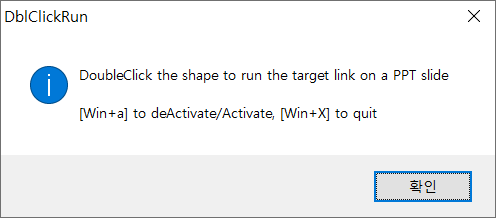
'확인'을 누르면 프로그램은 시스템 트레이로 최소화됩니다.
이제 파워포인트 슬라이드 편집화면에서
이미지파일, URL링크, 기타 파일에 링크가 걸린 개체를 더블 클릭만하면 링크가 기본 프로그램으로 열립니다.(전체화면)

<Ctrl+클릭>의 경우 보안설정에 따라 아래와 같은 보안 알림 경고가 뜨지만
오토핫키의 Run 명령은 경고를 띄우지 않아 편리(?)합니다.

더블 클릭하면 아래처럼 기본 프로그램의 해당 파일이나 URL이 열립니다.(전체화면으로)

사용중에
Win+a 를 누르면 비활성화/활성화가 바뀝니다.
Win+x를 누르면 종료합니다.
아니면 시스템 트레이 검고 작은 화살표 아이콘을 우클릭하고 Active/Unactive/Exit 메뉴를 클릭해도 됩니다.

소스파일과 실행파일입니다.