파워포인트 원하는 슬라이드로 바로 이동하기
관련:
https://kin.naver.com/qna/detail.naver?d1id=1&dirId=102020103&docId=449267909
파워포인트에서 문서작성시 바로전페이지로 가는 단축키
예를들어 100페이지작성하다가 30페이지클릭하고 30페이지 수정후 바로 다시 100페이지로 넘어가는 단축키 있나요?
kin.naver.com
1.일단 구역을 나누면 슬라이드 이동이 수월하겠습니다.
2. 보기- 여러 슬라이드를 이용하면 좀더 슬라이드 이동이 편리합니다.
3. 4번 VBA를 이용하는 방법을 응용해서 더 간편하게 이동할 수 있게 AutoHotKey로 만들어 보았습니다.
첨부한 Jump1.exe 이나 Jump2.exe를 실행하세요.
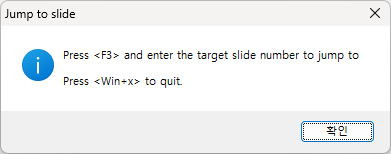
위 화면이 뜨면 확인을 누르면 창이 최소화됩니다.
슬라이드에서 F3을 누르면 아래 창이 뜹니다.
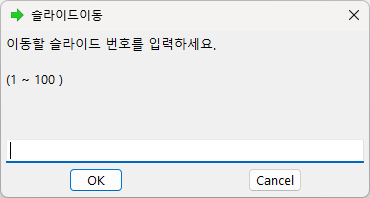
Jump2.exe는 기본 값으로 제일 마지막 페이지가 뜹니다.
이제 원하는 슬라이드 번호를 주어진 숫자 이내로 입력하시면
아래와 같이 해당 슬라이드로 바로 이동합니다.
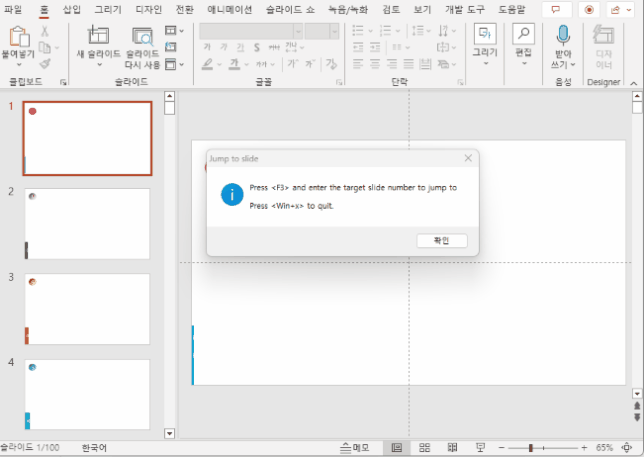
오토핫키 코드:
;; JUMP to a certain slide in PowerPoint
MsgBox, 0x40, Jump to slide, Press <F3> and enter the target slide number to jump to`n`nPress <Win+x> to quit.
Menu, Tray, Icon,, %A_ScriptFullPath%, 1
Menu, Tray, Tip, [F3] to JUmp to a Slide`, [Win+X]: Exit
Menu, Tray, NoStandard
Menu, Tray, Add, Exit, ExitMenu
return
~F3::
ppt:=ComObjActive("PowerPoint.Application")
ppt.Visible := True
IfWinActive, ahk_exe POWERPNT.EXE
{
pres := ppt.ActivePresentation
total := pres.Slides.count
;InputBox, strPage, 슬라이드이동, 이동할 슬라이드 번호를 입력하세요.`n`n`(1 ~ %total% `)
InputBox, strPage, 슬라이드이동, 이동할 슬라이드 번호를 입력하세요.`n`n`(1 ~ %total% `),,,,,,,,%total%
if ErrorLevel
return
lngPage := strPage * 1
If (lngPage >= 1 && lngPage <= pres.Slides.Count ) {
If ( ppt.SlideShowWindows.Count > 1 ) {
ppt.SlideShowWindow.View.GotoSlide( lngPage, -1)
}
else {
ppt.ActiveWindow.View.GotoSlide( lngPage )
}
}
Else {
MsgBox, 슬라이드 범위를 벗어납니다.
}
ppt := ""
}
return
ExitMenu:
#x::
ExitApp
오토핫키 코드:
실행파일:
기본으로 맨 마지막 페이지가 뜨게 수정한 버전
4. VBA를 써도 된다면 아래코드를 사용하세요.
alt-F11 누르고 삽입-모듈 추가하고 아래 코드 붙여넣으세요.
Sub Jump2Slide()
Dim strPage As String
Dim lngPage As Long
strPage = InputBox("슬라이드 번호를 입력하세요:", "슬라이드이동")
If Not IsNumeric(strPage) Then Exit Sub
lngPage = CLng(strPage)
If lngPage >= 1 And lngPage <= ActivePresentation.Slides.Count Then
With ActivePresentation
If SlideShowWindows.Count Then
.SlideShowWindow.View.GotoSlide lngPage, msoTrue
Else
ActiveWindow.View.GotoSlide lngPage
End If
End With
Else
MsgBox "슬라이드 범위를 벗어납니다."
End If
End Sub
일반 편집화면에서 Alt-F8로 실행하시면 됩니다.
더 빨리 이동하려면 빠른 실행에 추가하세요.
옵션에서 아래 순서대로 매크로를 추가해주세요.
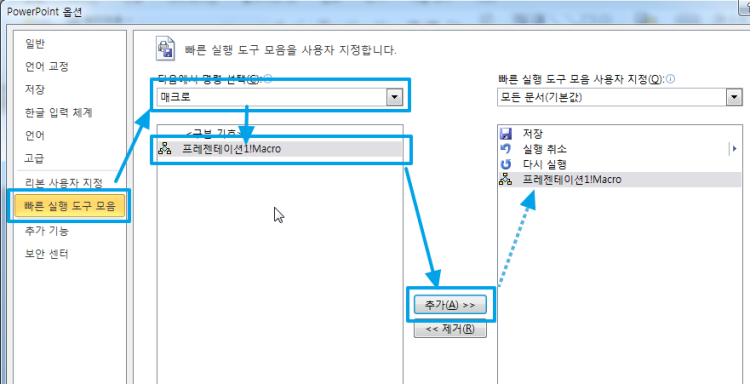
빠른실행 4번째면 단축키가 Alt-4 키가 됩니다.
단축키 누르고 아래처럼 이동할 슬라이드 번호를 쓰면 됩니다.
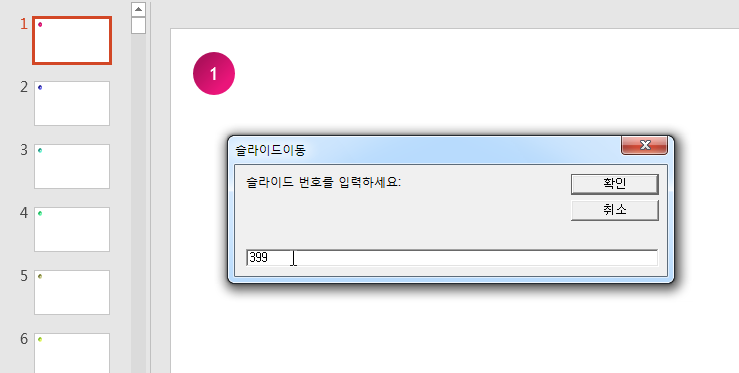
Alt-F8 매크로 실행 화면:
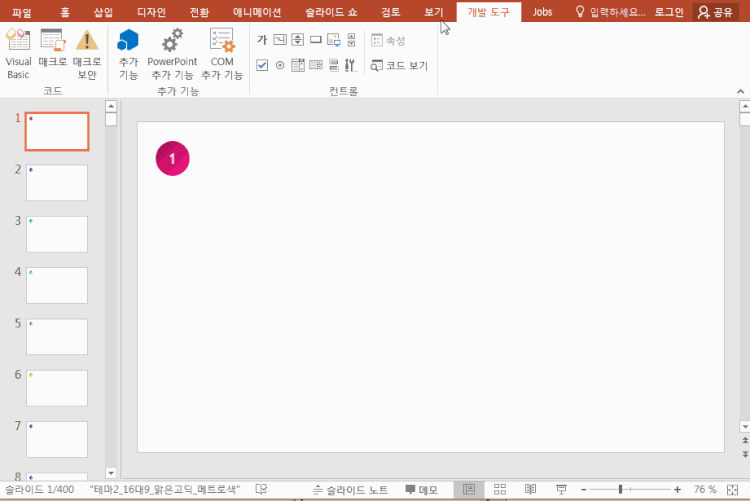
샘플 슬라이드 첨부합니다. 차단해제하시고 매크로컨텐츠 허용하세요.