This article covers on how to hide the account name or email address on the top-right corner of the title bar of any Microsoft Office 365 applications like Word, Excel or PowerPoint.
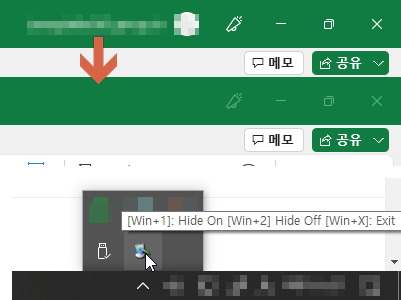
1. https://www.youtube.com/embed/mwpZXFKMtKk?start=97
인터넷 검색해보면, 시작 > 실행 창에서 regedit <엔터> 치고 레지스트리 편집기에서 HKEY_CURRENT_USER\Software\Microsoft\Office\16.0\Common\Identity\Identities
위 레지스트리를 찾아서 Friendly Name 항목을 수정하고
오피스 프로그램을 다시 시작하면 된다고 합니다.
다만 365버전에 따라 위 내용을 바꿔도 적용이 안될 수 있습니다.
아마도 일반 사용자 버전에서는 위 방법이 가능하고 기업용/기관용 버전은 관리자가 관리센터에서 변경해야 해서 개인의 설정 변경이 반영이 안되는 걸로 보입니다.
2. 그럴 때는 화면 일정부분을 가려주는 유틸리티를 사용해보세요.
화면가리개:
https://mungkhs.tistory.com/category/%ED%99%94%EB%A9%B4%EA%B0%80%EB%A6%AC%EA%B0%9C
화면 모자이크 프로그램:
https://blog.naver.com/tipsware/221959739705
위 유틸 들은 항상 뜨게되는데 슬라이드 쇼도 가려버리는 단점이 있습니다.
3. Autohotkey로 만들어볼 수도 있겠습니다.
#SingleInstance, Force
#NoEnv ; Recommended for performance and compatibility with future AutoHotkey releases.
; #Warn ; Enable warnings to assist with detecting common errors.
SendMode Input ; Recommended for new scripts due to its superior speed and reliability.
SetWorkingDir %A_ScriptDir% ; Ensures a consistent starting directory.
CoordMode, Pixel, Screen
;트레이 아이콘
Menu, Tray, Icon, shell32.dll, 142
Menu, Tray, Tip, [Win+1]: Hide On [Win+2] Hide Off [Win+X]: Exit
#1::
;Draw a rectangle at the top-right position
WinGetClass, class, A
;Office App 화면이면
;if (class = "OpusApp" or class ="XLMAIN" or class="PPTFrameClass" or class ="OMain" or class="Framework::CFrame" or class="MSWinPub") {
;if not SlideShow mode
if (class != "screenClass") {
dr1 := DrawRect(1533, 0, 200, 43)
}
return
DrawRect(x, y, w, h) {
PixelGetColor, oColor, x, y, RGB
;msgbox, %oColor%
Gui, dr1:-Caption +AlwaysOnTop
Gui, dr1:Color, %oColor% ;C43E1C
Gui, dr1:Show, x%x% y%y% w%w% h%h%
return "dr1"
}
#2::
;Destroy the rectangle
DestroyRect(dr1)
return
DestroyRect(n) {
Gui, %n%:Destroy
}
#x::
ExitApp
첨부한 HideShow1.exe 를 실행하면 일단 시스템 트레이로 들어갑니다.
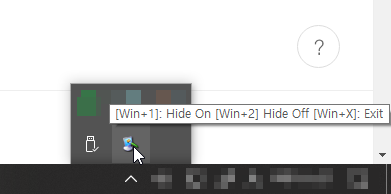
이제 마이크로소프트 365오피스 프로그램 등이 실행중일 때
## win+1을 누르면 화면 1533,0 좌표의 색깔을 읽어서(화면 크기가 다르거나 윈도창이 축소될 경우는 미지원)
그 색깔로 200*43 크기의 네모(프레임없는 창)를 가장 위에 띄워줍니다.
(단 슬라이드쇼 도중일 때는 그리지 않습니다.)
## win+2 누르면 원래대로 해당 네모창을 없애줍니다.
## win+x를 누르면 프로그램을 종료합니다.
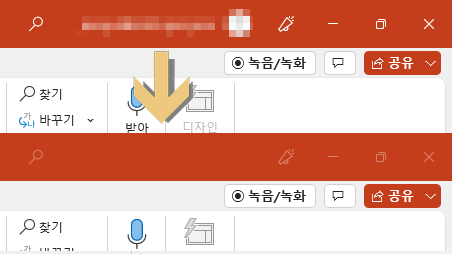
'AutoHotKey' 카테고리의 다른 글
| 화면확대후 키보드로 슬라이드 화면스크롤하기 (1) | 2022.10.13 |
|---|---|
| 단축키로 프로그램 실행 또는 파일 열기 (0) | 2022.09.26 |
| AHK로 파워포인트 제어 : 모든 도형의 텍스트 윤곽선 없애기 (0) | 2022.08.13 |
| 오피스 단축키 만들기 (0) | 2022.07.23 |
| 슬라이드쇼 도중 이전 슬라이드로 돌아가기 단축키 (0) | 2022.02.12 |
| 슬라이드쇼 잉크 색깔 변경 단축키 (2) | 2021.12.09 |
| 사용자 핫키 설정 예제 (0) | 2021.12.06 |
| 특정 시간에 원하는 프로그램/파일 실행 (0) | 2021.10.23 |


최근댓글