
파워포인트에서 밑줄을 그을 때 기본으로는 글자에 걸쳐서 밑줄이 그어집니다.
이 때 글자 아래에 밑줄을 긋고 싶다면 아래 내용을 참고하세요.
1. 글꼴 속성에서 '문자높이 일치' 옵션을 켜서 글자위치를 모두 올리는 방법이 있습니다.

2. VBA로 선택된 텍스트 아래에 원하는 위치에 밑줄을 그어줄 수도 있습니다.

(Alt-F11 누르고 창이 뜨면 삽입 > 모듈 추가한 다음 아래 코드를 붙여넣고 코드창을 닫고
원하는 텍스트를 드래그하고 Alt-F8로 매크로 실행)
더보기
Const margin As Single = 5
Sub magicLine()
Dim tr As TextRange, c1 As TextRange, c2 As TextRange
Dim x1!, y1!, x2!, y2!
Dim shp As Shape
Dim sld As Slide
'현재 선택된 텍스트 영역
Set tr = ActiveWindow.Selection.TextRange
Set sld = ActiveWindow.View.Slide
Set c1 = tr.Characters(1)
Set c2 = tr.Characters(tr.Characters.Count)
x1 = c1.BoundLeft
y1 = c1.BoundTop + c1.BoundHeight + margin
x2 = c2.BoundLeft + c2.BoundWidth
'마지막이 스페이스나 엔터인 경우
If Asc(c2) = 13 Or Asc(c2) = 32 Then x2 = c2.BoundLeft
y2 = c2.BoundTop + c2.BoundHeight + margin
Set shp = sld.Shapes.AddLine(x1, y1, x2, y2)
shp.Name = "Line_" & shp.Id
shp.Line.Weight = 5
shp.Line.ForeColor.RGB = RGB(255, 50, 250)
shp.Line.DashStyle = msoLineSolid
End Sub
Sub removeLines()
Dim sld As Slide
Dim l As Long
Set sld = ActiveWindow.View.Slide
For l = sld.Shapes.Count To 1 Step -1
If sld.Shapes(l).Name Like "Line_*" Then
sld.Shapes(l).Delete
End If
Next l
End Sub
실행화면:
마우스로 텍스트를 선택할 때 마지막 빈칸이 선택된 경우나 엔터가 있는 경우도 고려했지만
텍스트 드래그 선택은 마우스 보다는 Shift+화살표키로 하세요.
샘플 파일 첨부합니다.
(지식인 답변 미채택 기념으로 올립니다.)
https://kin.naver.com/qna/detail.naver?d1id=1&dirId=102020103&docId=469728352&answerNo=1
표인 경우를 반영한 수정 버전입니다.
표안의 텍스트인 경우 BoundLeft/Top 에 표도형의 Left, Top 값을 더 추가해주었습니다.
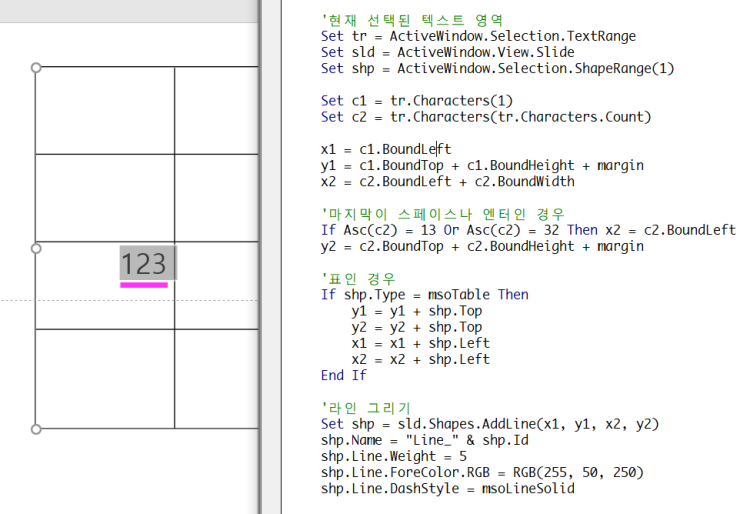
코드:
더보기
Const margin As Single = 5
Sub magicLine()
Dim tr As TextRange, c1 As TextRange, c2 As TextRange
Dim x1!, y1!, x2!, y2!
Dim shp As Shape
Dim sld As Slide
'현재 선택된 텍스트 영역
Set tr = ActiveWindow.Selection.TextRange
Set sld = ActiveWindow.View.Slide
Set shp = ActiveWindow.Selection.ShapeRange(1)
Set c1 = tr.Characters(1)
Set c2 = tr.Characters(tr.Characters.Count)
x1 = c1.BoundLeft
y1 = c1.BoundTop + c1.BoundHeight + margin
x2 = c2.BoundLeft + c2.BoundWidth
'마지막이 스페이스나 엔터인 경우
If Asc(c2) = 13 Or Asc(c2) = 32 Then x2 = c2.BoundLeft
y2 = c2.BoundTop + c2.BoundHeight + margin
'표인 경우
If shp.Type = msoTable Then
y1 = y1 + shp.Top
y2 = y2 + shp.Top
x1 = x1 + shp.Left
x2 = x2 + shp.Left
End If
'라인 그리기
Set shp = sld.Shapes.AddLine(x1, y1, x2, y2)
shp.Name = "Line_" & shp.Id
shp.Line.Weight = 5
shp.Line.ForeColor.RGB = RGB(255, 50, 250)
shp.Line.DashStyle = msoLineSolid
End Sub
Sub removeLines()
Dim sld As Slide
Dim l As Long
Set sld = ActiveWindow.View.Slide
For l = sld.Shapes.Count To 1 Step -1
If sld.Shapes(l).Name Like "Line_*" Then
sld.Shapes(l).Delete
End If
Next l
End Sub
Sub t()
Dim tr As TextRange
Set tr = ActiveWindow.Selection.TextRange
Debug.Print tr.Characters(tr.Characters.Count), Asc(tr.Characters(tr.Characters.Count))
End Sub
수정본:
'PPT+VBA' 카테고리의 다른 글
| 스핀버튼을 눌러 총금액계산 (1) | 2023.05.21 |
|---|---|
| SRT 자막을 책갈피 애니메이션효과로 자동 변환 (0) | 2023.05.16 |
| 오디오책갈피를 이용한 자막 애니메이션 자동 추가 (0) | 2023.05.03 |
| 슬라이드 영역을 벗어난 부분 자동으로 잘라내기 (0) | 2023.04.28 |
| 세로로 긴 표(Table) 자동으로 자르기 (0) | 2023.02.25 |
| 구역내 슬라이드 랜덤 순서로 이동하기 (0) | 2023.02.17 |
| 자유형 도형의 점편집시 점과 점을 수평 또는 수직으로 맞추기 (0) | 2023.02.05 |
| 현재 선택된 도형을 클립보드 이미지로 채우기 (0) | 2023.01.29 |


최근댓글