슬라이드쇼에서 색깔을 선택해서 도형영역을 채워서 그림을 색칠하는 방식입니다.
좌측 상단에는 미리보기 그림(확대축소 그림)이 있고
아래에 물감 팔레트가 있습니다.
원하는 색상을 클릭하고 오른쪽 조각 도형을 다시 클릭해서 채웁니다.
Auto 색상은 다음 슬라이드의 해당 도형의 색상을 자동으로 골라서 채워줍니다.
Color 에는 현재 선택한 색상이 뜨고 그 오른쪽 아이콘은 색상지우기, 모두 지우기 아이콘입니다.
현재 세 가지 샘플은 pixabay.com의 polygon 이미지를 샘플로 가져와서 벡터 도형으로 변환한 것입니다.
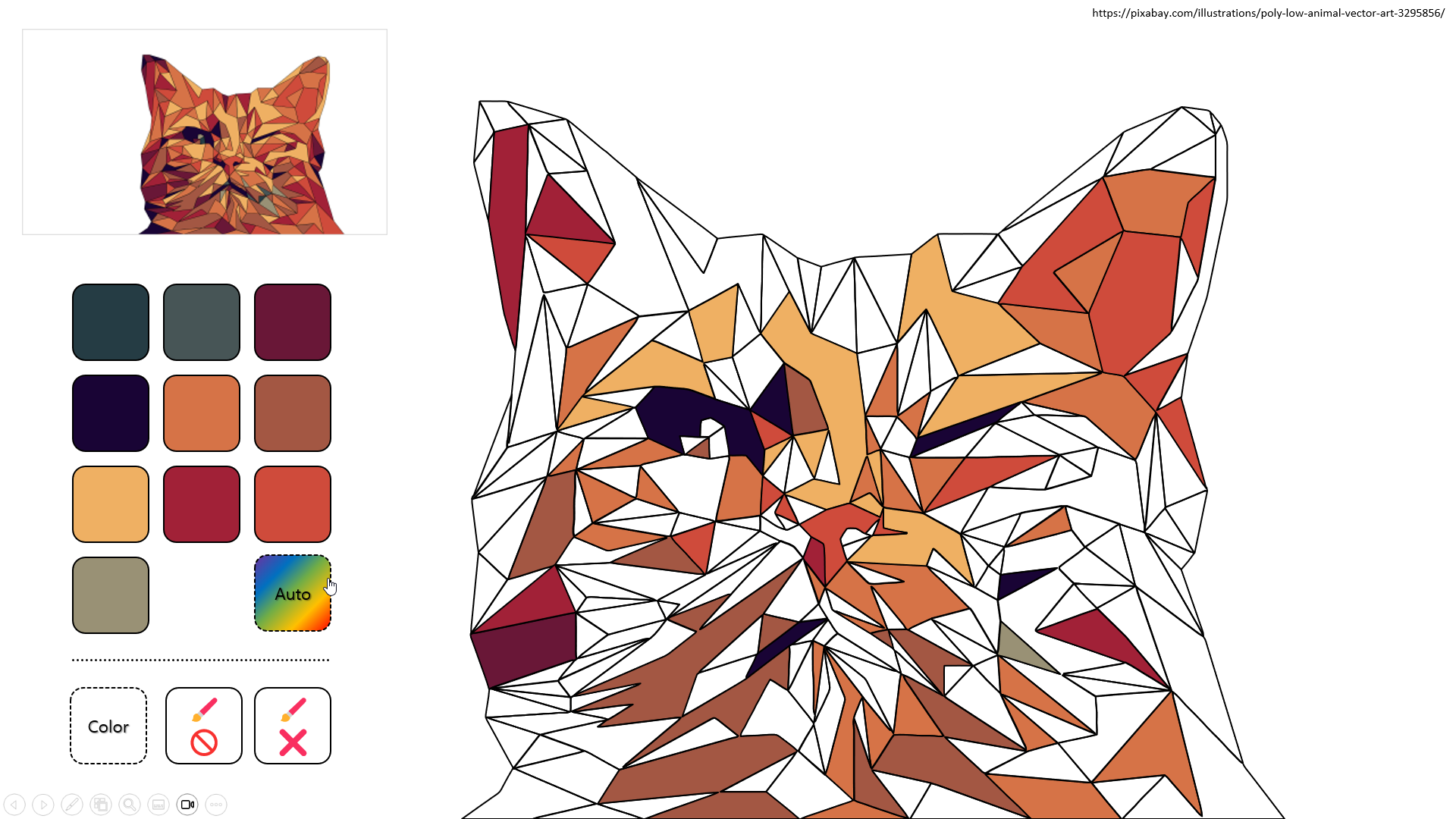

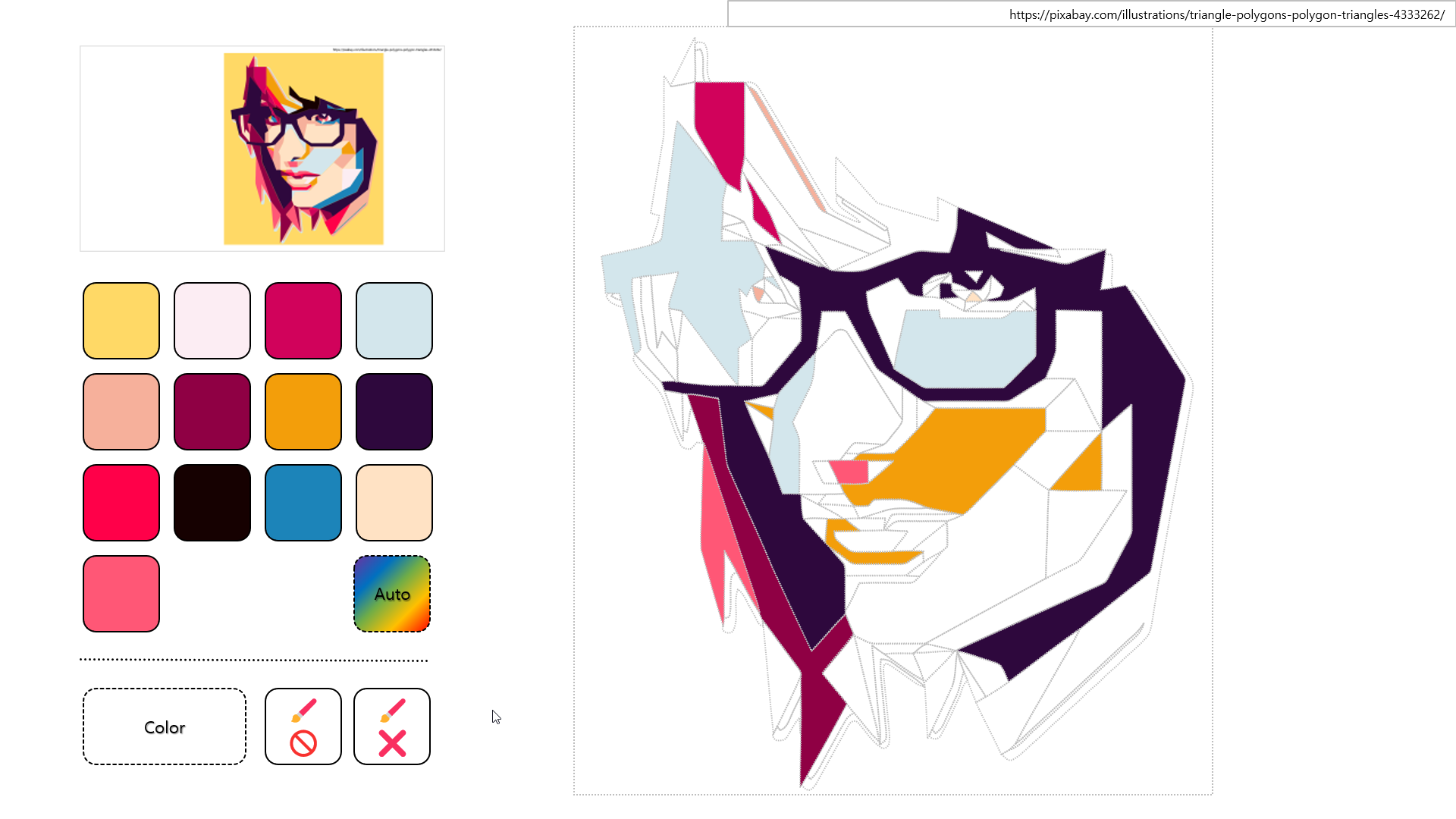
위와 같은 작업을 편리하게 도와주는 매크로를 포함합니다.
GetColorsAndDrawPalette:
현재 슬라이드의 Freeform 도형의 색상을 정리해서 팔레트를 자동으로 만들어줍니다.
원본 그림에 사용된 색상을 추출하는 작업은 번거롭기 때문에 자동으로 사용된 색상을 정리해줍니다.
물감 팔레트의 열 개수와 여백, 크기 등을 미리 설정하고 실행하세요.
ApplyAction:
선택한 물감 팔레트 둥근네모 도형과 Freeform 도형에 대해
PickColor 매크로와 DropColor 매크로를 삽입 > 실행에 연결해줍니다.
100여개가 넘은 Freeform 도형에 실행을 걸어주기란 여간 번거로운 일입니다.
현재 사용된 코드들입니다.
더보기
Option Explicit
Public CurColor As Long
'색상 선택
Sub PickColor(shp As Shape)
Dim sld As Slide
Set sld = shp.Parent
If shp.Name = "Col_Auto" Then
CurColor = -2
sld.Shapes("Col_CurColor").Fill.Visible = msoFalse
sld.Shapes("Col_CurColor").TextFrame.TextRange.Text = "Auto"
Else
CurColor = shp.Fill.ForeColor.RGB
sld.Shapes("Col_CurColor").Fill.Visible = msoTrue
sld.Shapes("Col_CurColor").Fill.ForeColor.RGB = CurColor
sld.Shapes("Col_CurColor").TextFrame.TextRange.Text = "Color"
End If
End Sub
'칠한 색상 제거
Sub EraseColor(shp As Shape)
Dim sld As Slide
CurColor = -1
Set sld = shp.Parent
sld.Shapes("Col_CurColor").Fill.Visible = msoFalse
sld.Shapes("Col_CurColor").TextFrame.TextRange.Text = "Color"
End Sub
'칠한 모든 색상 제거
Sub RemoveColors(shp As Shape)
Dim sld As Slide
Dim oShp As Shape
If MsgBox("모든 색상을 초기화할까요?", vbOKCancel + vbInformation) = vbOK Then
Set sld = shp.Parent
For Each oShp In sld.Shapes
If oShp.Name Like "Freeform *" Then
oShp.Fill.Visible = msoFalse
End If
Next oShp
sld.Shapes("Col_CurColor").Fill.Visible = msoFalse
sld.Shapes("Col_CurColor").TextFrame.TextRange.Text = "Color"
End If
End Sub
'색상 칠하기
Sub DropColor(shp As Shape)
Dim sld As Slide
Set sld = shp.Parent
If CurColor = -1 Then
shp.Fill.Visible = msoFalse
ElseIf CurColor = -2 Then
shp.Fill.Visible = msoTrue
shp.Fill.ForeColor.RGB = sld.Parent.Slides(sld.SlideIndex + 1).Shapes(shp.Name).Fill.ForeColor.RGB
ElseIf CurColor = 0 Or sld.Shapes("Col_CurColor").Fill.Visible = msoFalse Then
MsgBox "먼저 색상을 선택하세요.", vbCritical
Exit Sub
Else
shp.Fill.Visible = msoTrue
shp.Fill.ForeColor.RGB = CurColor
End If
End Sub
Private Sub GetColorsAndDrawPalette()
Dim sld As Slide
Dim shp As Shape
Dim Col As New Collection
Dim l As Long
Dim SW!, SH!, x!, y!, w!, h!, m!, c%
With ActivePresentation.PageSetup
SW = .SlideWidth
SH = .SlideHeight
End With
Set sld = ActiveWindow.View.Slide
For Each shp In sld.Shapes
If shp.Name Like "Freeform *" Then
If Not ExistColor(Col, shp.Fill.ForeColor.RGB) Then
Col.Add shp.Fill.ForeColor.RGB
End If
End If
Next shp
c = 4 ' 물감색깔 열 개수
m = 10 ' 물감 여백
For l = 1 To Col.Count
w = 50: h = 50
x = 100 + ((l - 1) Mod c) * (w + m)
y = 200 + Int((l - 1) / c) * (h + m)
Set shp = sld.Shapes.AddShape(msoShapeRoundedRectangle, x, y, w, h)
shp.Name = "Col_" & Col(l)
shp.Fill.ForeColor.RGB = Col(l)
shp.Line.ForeColor.RGB = rgbBlack
Next l
End Sub
Function ExistColor(co As Collection, newColor As Long) As Boolean
Dim c As Long
For c = 1 To co.Count
If co(c) = newColor Then
ExistColor = True: Exit Function
End If
Next c
End Function
'첫번째 Adjustment를 나머지 도형에 똑같이 적용
Private Sub AdjustAll()
Dim shp As Shape
Dim i%, j%
With ActiveWindow.Selection
For Each shp In .ShapeRange
i = i + 1
If i > 1 Then
For j = 1 To shp.Adjustments.Count
shp.Adjustments(j) = .ShapeRange(1).Adjustments(j)
Next j
End If
Next shp
End With
End Sub
'선택된 도형에 색상 채우기
Private Sub FillColor()
Dim sr As ShapeRange
Dim i%
Set sr = ActiveWindow.Selection.ShapeRange
For i = 1 To sr.Count
sr(i).Fill.ForeColor.RGB = RGB(200 + Int((i - 1) / 10) * 5, 200 - Int((i - 1) / 10) * 10, 50)
Next i
End Sub
'선택된 그룹 도형 내부의 모든 도형에 특정 매크로 지정
Private Sub ApplyAction()
Dim shp As Shape, cshp As Shape
For Each shp In ActiveWindow.Selection.ShapeRange
ApplyActionFunc shp
Next shp
End Sub
Function ApplyActionFunc(oShp As Shape)
Dim cshp As Shape
If oShp.Type = msoGroup Then
For Each cshp In oShp.GroupItems
ApplyActionFunc cshp
Next cshp
Else
With oShp.ActionSettings(ppMouseClick)
.Action = ppActionRunMacro
If oShp.Name Like "Col_*" Then
.Run = "PickColor"
ElseIf oShp.Name Like "Freeform *" Then
.Run = "DropColor"
Else
End If
End With
End If
End Function
Private Sub ChangeDotStyle()
Dim shp As Shape
Set shp = ActiveWindow.Selection.ShapeRange(1)
shp.Line.DashStyle = msoLineSysDot
End Sub
실행화면:
샘플파일입니다.
다운로드 후 차단해제에 체크하시고 매크로 컨텐트 허용해서 열어야 합니다.
'PPT Graphic' 카테고리의 다른 글
| 3D 알약(Capsule) 모양 만들기 (3) | 2025.08.11 |
|---|---|
| [3D] 말아 올려진 종이 표현 FredoScale > Radial Bending (0) | 2025.02.25 |
| 노치바 도형병합(조각)으로 만들기 (0) | 2024.12.11 |
| 엑셀 3D맵 기능 이용하기 - 3D지도 확대/축소/회전 등 (0) | 2023.08.10 |
| 간단히 3D모델(obj, stl) 만들어 3D애니메이션 적용 (1) | 2022.09.19 |
| 아이콘 클릭시 확대사진이 나오도록 개체 삽입 방법 (0) | 2022.08.16 |
| 붓터치 효과 사진 넣기 (0) | 2022.06.21 |
| [GeoJson2PPTx] 지도용 GeoJson파일을 Pptx로 변환 (0) | 2022.03.13 |



최근댓글